Connect to Synapse
Data Plane
In the Hackolade connection settings dialog for Synapse, give a meaningful name to the connection, choose the source (on-prem/cloud or Azure SQL Database), then set the database name, the host and port:

then enter your username/password:

https://docs.microsoft.com/en-us/azure/synapse-analytics/sql/sql-authentication?tabs=serverless
Alternatively, you may choose to provide a connection string which includes: host, port, username and password:
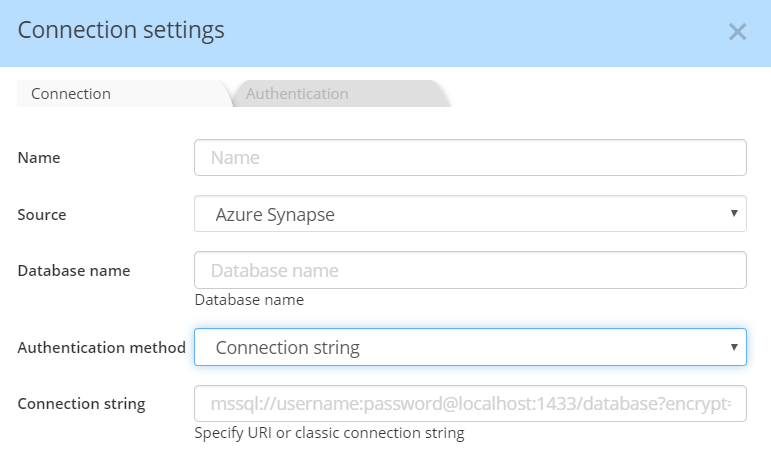
If you choose Azure Active Directory, you must also specify your "Tenant ID" (how-to find your tenant ID?)

please also consult:
https://docs.microsoft.com/en-us/azure/synapse-analytics/sql/active-directory-authentication
with MFA:
https://docs.microsoft.com/en-us/azure/synapse-analytics/sql/mfa-authentication
https://docs.microsoft.com/en-us/azure/active-directory/authentication/concept-mfa-howitworks
Control Plane
The REST API connection should be enabled and all the proper parameters provided if you wish for Hackolade to retrieve additional Azure metadata such as: tags, location and region replication, automatic failover, virtual network filter and rules, and IP-range filter.
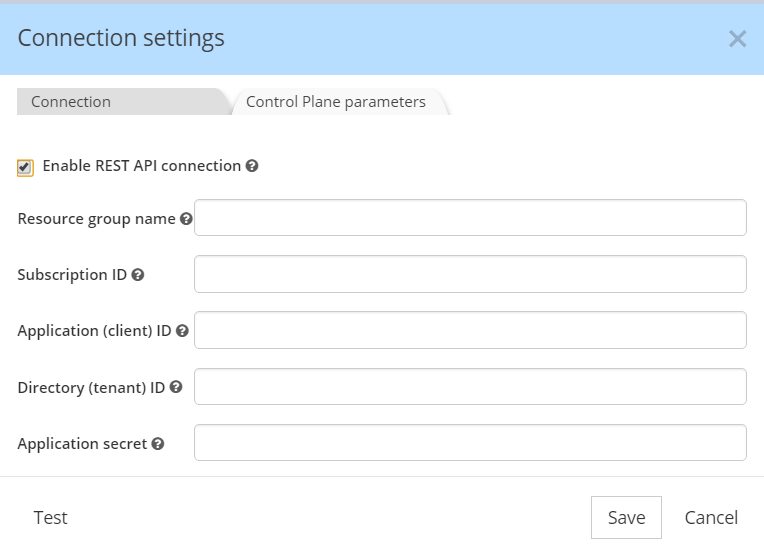
First, you must provide the Resource Group Name and Subscription ID of Cosmos DB instance, as found in the Overview screen of the Comos DB instance. More information here.
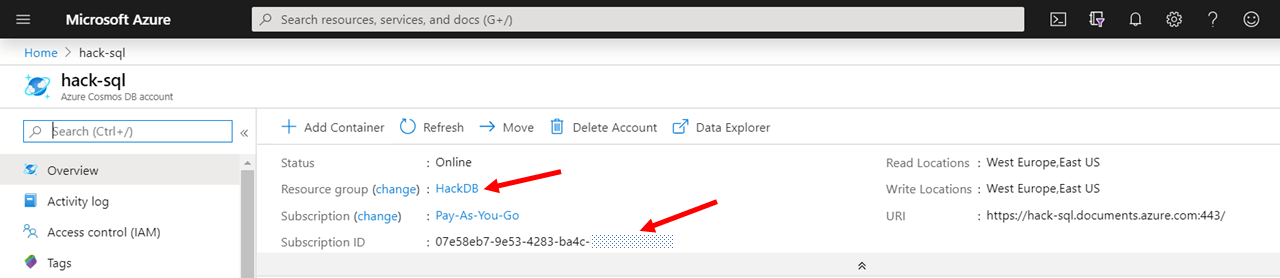
Next, the Hackolade application must be registered so Azure accepts the REST API calls, as per these instructions. The Application (client) ID and the Directory (tenant) ID are retrieved are retrieved from the App registration Overview screen:

Note: it is critical to assign the proper role to the application just registered. This is done following the steps outlined here.

Finally, the Application secret is obtained from the Certificates & secrets screen of the App registration:

If you don't know how to generate some of the above values, you may want to consult this document.